Git Basics
Agenda
- Git structure
- Basic commands
- Detached head and dangling commits
- Merge and Rebase
Git Structure
Main components
- HEAD - the pointer to the current commit reference
- Branch - a named pointer to a commit reference
- Working directory - consists of files you are currently working on
- States of Git files:
- Untracked
- Staged
- Committed
- Modified
- States of Git files:
- Staging / Index - area of modified files
- Local repository - container that tracks the changes to the project
- Remote repository - repository deployed on a server
States of Git files
Git components
Legend
- For all diagrams, the following markings will be used
Git tree
- Git stores commits in a tree-like structure. One commit can have zero, one or more parents.
Basic Commands
Basic Commands
| Command | Scope | Description |
|---|---|---|
| git init | Repo | Creates an empty Git repository |
| git clone | Repo | Clones a repository into a new directory |
| git branch | Repo | Creates, lists, renames or deletes branches |
| git log | Repo | Displays a record of commits |
| git add | File-level | Adds a change in the working directory to the index |
| git commit | Commit-level | Creates a unique snapshot of the staging area |
| git push | Commit-level | Uploads data to a remote repository |
| git fetch | Commit-level | Synchronizes with a remote repository |
| git pull | Commit-level | Updates the HEAD with the latest changes |
| git checkout | Commit-level | Switches between branches or inspects other commits |
| git checkout | File-level | Discards changes or replaces files with versions from other commits |
| git reset | Commit-level | Discards commits or throws away uncommited changes |
| git reset | File-level | Unstages a file |
| git restore | File-level | Discards changes in the working directory |
| git revert | Commit-level | Undoes commits |
Git commit
- Creates a unique snapshot of the staging area
Git commit --amend
- Appends staging area to the previous commit
When you update a commit, its hash will change!
Git push
- Uploads data to a remote repository
Git fetch
- Synchronizes with a remote repository
Git fetch DOES NOT affect your working directory or HEAD!
Git pull
- Updates the HEAD with the latest changes
Git reset and git restore (file-level)
- git reset discards the staging area (index), git restore discards the working directory
And what should I do when I discard my changes by mistake?
Git reset (commit-level)
Git checkout (commit-level)
- Inspects other commits/branches
Git checkout - relative
- HEAD~ - points to the first parent
- HEAD^2 - points to the second parent
- HEAD@{N} - points to a loose commit
Detached HEAD and dangling commits
Detached HEAD
- Occurs when there is no branch pointer for the HEAD
So how do I re-attach a detached HEAD?
Dangling commits
- git checkout moves the HEAD, git reset also moves the branch pointer
- Dangling commits are orphans that have no connection to the main tree
Dangling commits and reflog
- git reflog displays history of all operations
- Can be used for any kind of undo
- Example: reflog for the following tree
1 1b83d80 (HEAD -> master) HEAD@{0}: commit: C 2 10732cb HEAD@{1}: checkout: moving from feature to master 3 ece569e (feature) HEAD@{2}: commit: BA 4 10732cb HEAD@{3}: checkout: moving from master to feature 5 10732cb HEAD@{4}: commit: B 6 d2851af HEAD@{5}: commit (initial): A
Merge and Rebase
Clean merge
- Merges one branch into another. Occurs when there are no parallel commits.
Messy merge
- Occurs mostly in public branches
Keen knows that this is an ugly approach!
Keen prefers git
rebase instead!
rebase instead!
Keen is smart!
Be like Keen!
Git rebase
- Helps integrate branches so that one smoothly extends another without conflicts
- May create new commits or discard old ones
Git rebase - example
Git rebase usually creates NEW commits and modifies the worktree!
Git merge vs Git rebase
Git merge vs Git rebase
Pros
- git merge is a non-destructive operation
- git rebase gets much cleaner and linear history
Cons
- If the public branch is very active, git merge can pollute the history
- git rebase loses the context provided by a merge commit
If you use git merge in a team project too often, your worktree will turn into Guitar Hero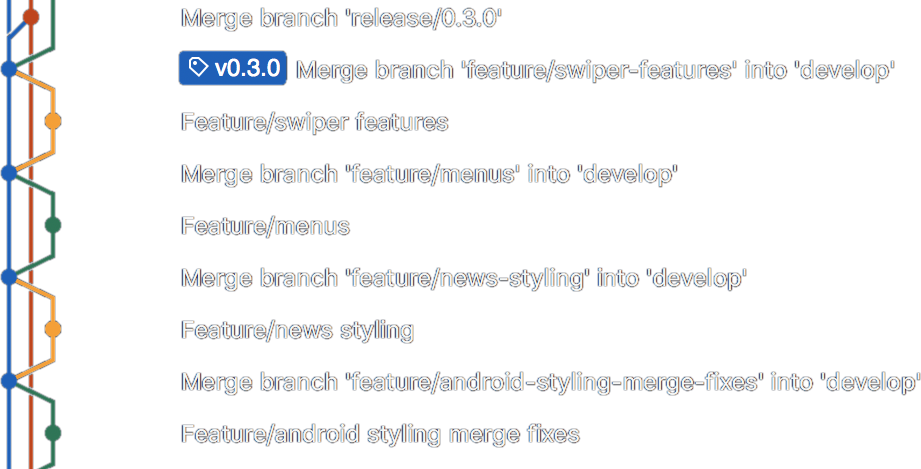
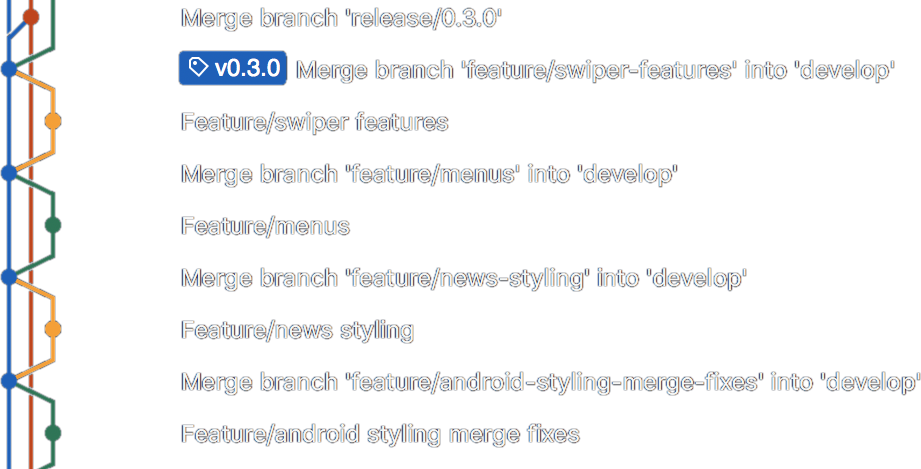
Interactive rebase
- git rebase -i
- You can alter commits as they are moved to the new branch
- Can be used to clean up messy history before performing a clean merge
- Example:
1 pick a8f0e62 Implement new selectbox 2 squash 42ec648 Update docs 3 fixup 5ebfbb8 Fix a few issues 4 fixup 41508f6 Fix a few other issues - p (pick) - use commit
- r (reword) - use commit and edit the message
- e (edit) - use commit and merge with previous commit
- s (squash) - squash the commit, keep the log message
- f (fixup) - squash + discard log message
- x (exec) - run a command using shell
The Golden Rule of rebasing
- Never rebase on public branches. You would need to use force-push and others will struggle.
- Here: someone force-pushed commits D and E on remote and others try to pull the changes.
Summary
- A commit hash can't be changed. When you "update" a commit, git will create a new one
- git fetch downloads latest changes, git pull also moves the HEAD
- Detached head occurs when there is no branch pointer for the HEAD
- git checkout moves the HEAD, git reset also moves the branch pointer
- If you lose your commits, you can find them via git reflog
- git rebase creates new commits and modifies the worktree
- git merge is a non-destructive operation, git rebase loses the context provided by a merge commit
- Never rebase on public branches
- Commands we learned: init, clone, status, branch, log, add, commit, switch, whatchanged, push, fetch, pull, checkout, reset, restore, revert, merge, rebase, reflog, diff, remote
- You can find the complete cheatsheet here